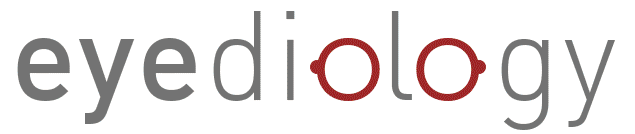Eyediology Opticians Email Whitelist Instructions
To ensure that you recieve emails from Eyediology Opticians correctly to your inbox please follow the instructions for your preferred email client.
iPhone Mail
![]()
iPhone Mail App
iPhone Mail identifies most junk mail (spam) sent to your @icloud.com address or aliases, but it can mistakenly move emails incorrectly to your Junk mail folder.
Periodically check the Junk folder for email messages that were marked as junk mistakenly.
To indicate that an email message from Eyediology Opticians isn’t junk:
- Open your Mail app and go to the Mailboxes screen
- Scroll down to the folders area
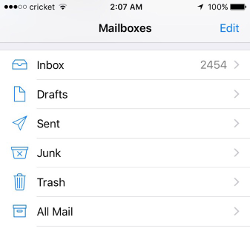
- Select the Junk folder.
- Find the email from Eyediology Opticians and slide it left to see options.
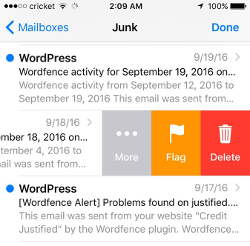
- Tap the More button.
- Tap the Mark button.
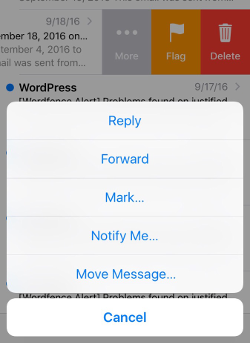
- Tap the Mark as Not Junk button.
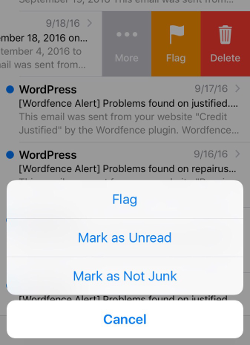
The message is moved to your Inbox. Subsequent email messages from Eyediology Opticians will no longer be marked as junk.
By default, messages in the Junk folder are deleted after 30 days so be sure to check it often to whitelist relevant emails.
GMail App
![]()
Gmail Mobile App
If you are using the Gmail Mobile App on your mobile device, open the app now
Should you not readily see an email from Eyediology Opticians, please check the Spam Folder:
Should an email from Eyediology Opticians appear mistakenly sent to Gmail spam, please open the email and Tap the  icon.
icon.
| Move to |
| Snooze |
| Change labels |
| Mark as not important |
- Select “Change labels…”
- Check the box next to Inbox
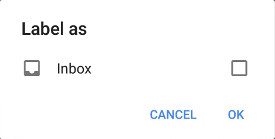
- Tap OK to save your settings
Are you are using Gmail Tabs such as “Promotions” then open your Promotions tab in Gmail.
- When you find the email from Eyediology Opticians
- Tap the
 menu icon – top right.
menu icon – top right. - Then select Move to.
| Move to |
| Snooze |
| Change labels |
- Then select Primary from the list.
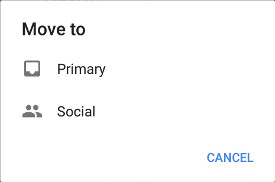
This should help Gmail to know, you always want to see Eyediology Opticians emails in your Primary Inbox tab…
GMail Tabs
![]()
Gmail Tabs
If you are using Gmail Tabs such as ‘Promotions’ please open your Promotions tab in Gmail.
- If you find an email from Eyediology Opticians in your Gmail Promotions tab:
- Grab and drag my email to the Primary Inbox Tab.
- After doing so, you will receive an alert like the one below at the top of your Gmail toolbar.
Conversation moved to Primary. Do this for future messages from hello@eyediologyopticians.co.uk?
Yes Undo
- Click Yes in the black alert box at Gmail.
- This way you will always see Eyediology Opticians in your Primary Inbox tab…
Also you can create a filter…
- If you find an email from Eyediology Opticians in your Gmail Promotions tab:
- Open the email.
- Click the dots menu on the top left of the email.
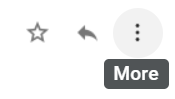
- Click Filter messages like this.
| Reply |
| Forward |
| Filter messages like this |
- Click the button Create filter to open your settings.
- Please select Primary in the next options menu.
| Choose Category… |
| Primary |
| Social |
| Updates |
| Forums |
| Promotions |
- Click the blue Create filter button, to save your settings
Now you will always see Eyediology Opticians in your Primary Inbox tab…
Outlook
![]()
Outlook 2003, Outlook 2016 and Outlook Office 365
To ensure you continue to receive important emails in Outlook Office:
Please add Eyediology Opticians to your list of “Safe senders” on Outlook:
- Right-click our email in your Inbox email list pane.
- On the menu displayed move your mouse over or tap Junk
- Click or tap on Never block sender in the menu that rolls out.
- The resulting popup will say:
- “The sender of the selected message has been added to your Safe Senders List.”
- Click OK
To add sender to address book:
- Open the email
- Right-click on the from address
- Choose the Add to contacts option
Outlook App
![]()
Outlook Mobile App
Outlook’s mobile app now offers a “Focused Inbox” for your important email
To add Eyediology Opticians to your list of Focused Inbox on the Outlook App open the mobile Outlook app on your Android, Microsoft or iPhone:
Then open the email from Eyediology Opticians:
- Click the dropdown menu
 on the top right of your Inbox.
on the top right of your Inbox. - On the menu displayed tap Move to Focused Inbox
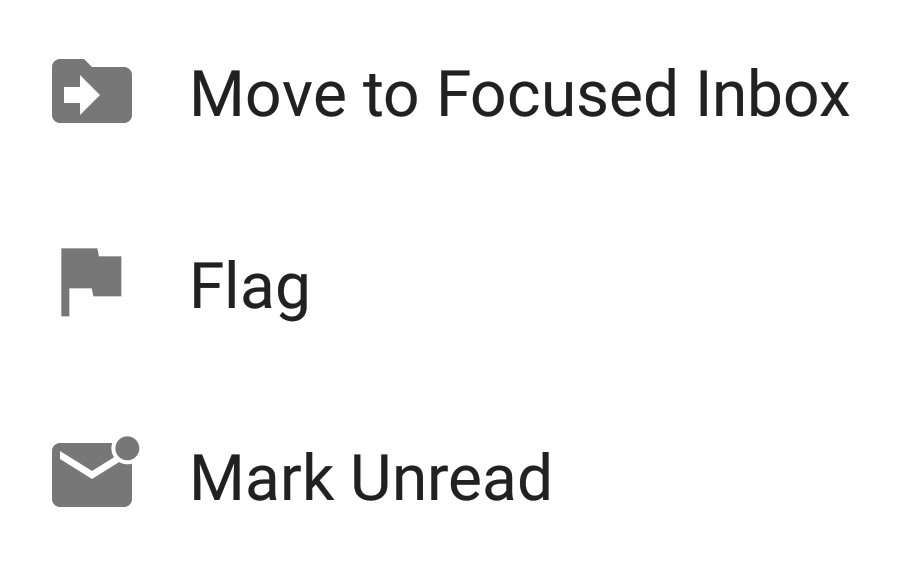
- Select the Move this and all future messages button.
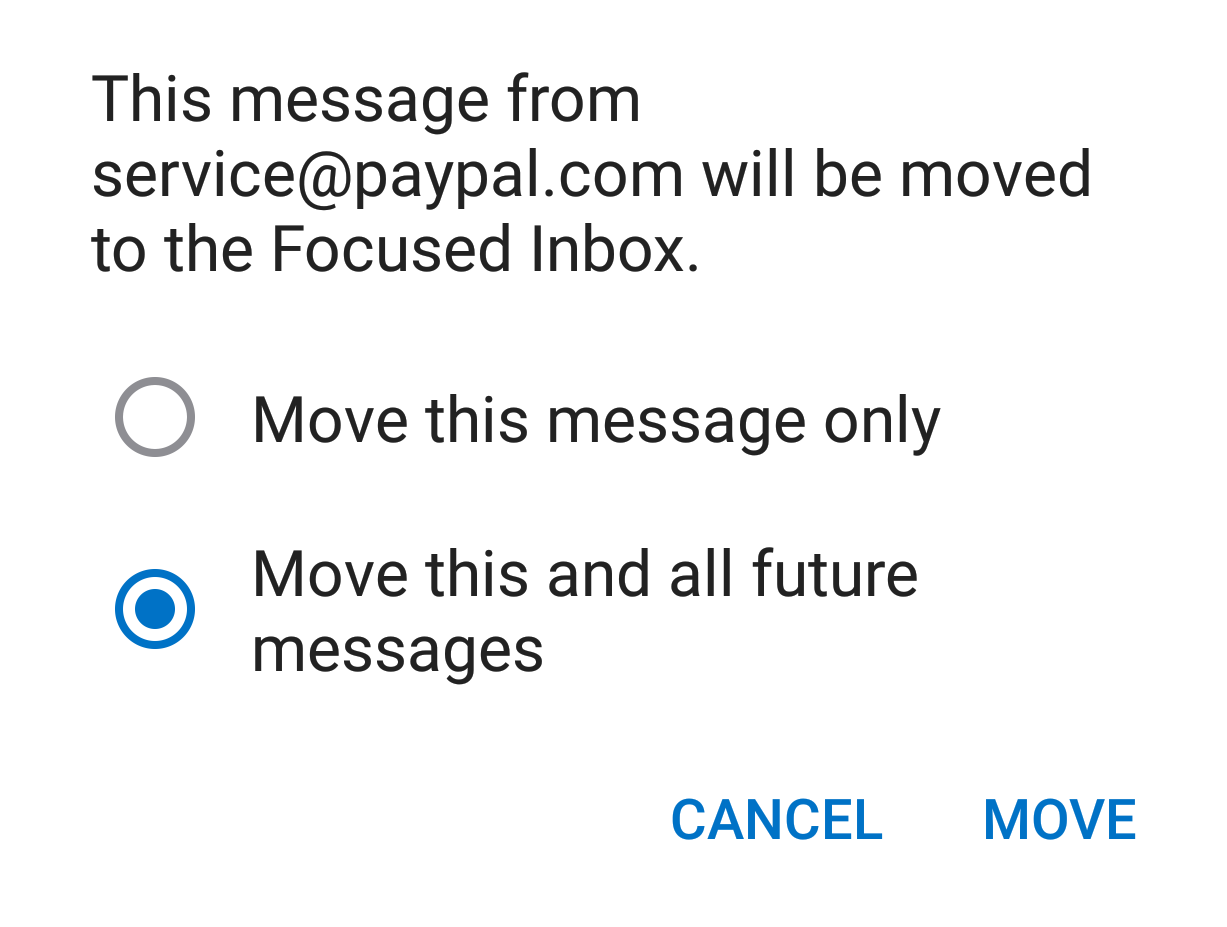
- Tap Move
- Now all future messages from Eyediology Opticians will appear in your Focused Inbox
You can also remove unwanted emails from your Focused Inbox as well by repeating this process in your Focused tab.
Yahoo!
![]()
Yahoo! Mail
If you do not see an email from Eyediology Opticians in your Inbox…
Check your Spam Folder. If an email from Eyediology Opticians is there?
- Open the email.
- Next, click the Not Spam button on the top toolbar.
To ensure delivery you may wish to create a filter to automatically send email from Eyediology Opticians to your Inbox.
- Move your mouse over or tap the Gear icon in the top right navigation bar.
- Select Settings from the list that drops down.
- Choose Filters located on the left side of the page.
- Click the Add button on the Filters page.
- Create a name such as Whitelist in the Filter name field.
- In the From field leave the default contains selected.
- Enter our email address hello@eyediologyopticians.co.uk in the text box next to Contains…
- Choose the destination folder to which you would like the message delivered. For example: Inbox.
- Click or tap Save…
- You will see in the next screen -Deliver to Inbox if From contains Eyediology Opticians–
- Click or tap Save on this screen.
- You will be returned to your Yahoo! Inbox.
GMail
![]()
Gmail
At times, Gmail mistakenly sends emails you want, to the Spam folder…
If you do not readily find an email from Eyediology Opticians please check your Gmail Spam Folder:
To assure you continue to get emails you asked to receive, Create a Filter
- If you find an email from Eyediology Opticians in Gmail spam?
- Open the email.
- Click ‘Dots’ button on the top right, to reveal your choices.
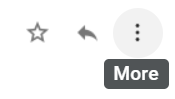
Click Filter messages like this
| Reply |
| Forward |
| Filter messages like this |
Click the button Create filter to open your settings.
From the next menu, please check these options
| Never send it to Spam |
| Always mark it as important |
| Also apply filter to matching conversations |
| Categorize as: Choose Category… |
Under the “Categorize as: Choose Category…”
- Click the dropdown icon next to “Choose Category…”
- Please select Primary in the next options menu.
| Choose Category… |
| Primary |
| Social |
| Updates |
| Forums |
| Promotions |
Click the blue Create filter button, to save your settings
Now you will always see Eyediology Opticians in your Primary Inbox tab!
Next, if the email remains open? Please mark the email as “Not spam”
- If you see an email from Eyediology Opticians: Open the email.
- Click the button on the alert, labelled Report Not spam

Why is this message in spam? It is similar to messages that were identified as spam in the past.
Report not spam
Outlook.com
![]()
Outlook.com
(Previously “Hotmail”, “Live”, “Windows Live” and “MSN”…)
In the new Outlook.com you must click the Wait it’s safe link if you find emails incorrectly identified as spam.
Entering the email contact in the address book or contacts no longer whitelists the sender.
To ensure messages from specific email addresses are not sent to your Junk Email folder, you can do one of two things:
- Check the Junk folder. If you see the Eyediology Opticians email in your Inbox
- Open the email from Eyediology Opticians…
- Click the “Wait it’s safe” link
Mark Sender as “Wait it’s safe!
Eyediology Opticians (hello@eyediologyopticians.co.uk)
To: you@outlook.com
Microsoft SmartScreen marked this message as junk and we’ll delete it after ten days.
Wait, it’s safe! | I’m not sure. Let me check
Manually Add to Safe List
- Click gear the icon on the top right.
- Select Options in the drop down list.
- On the Options page under Preventing junk email click Safe and blocked senders
- Click the link Safe senders on the next page.
- Enter the email address hello@eyediologyopticians.co.uk in the text box.
- Click Add to list
- Eyediology Opticians will now be added to your list of Safe senders
- Emails added to your Safe senders will not be delivered by mistake to your Junk folder.
Thunderbird
![]()
Mozilla Thunderbird
Please open your Thunderbird email client:
If an email from Eyediology Opticians appears in your Junk Folder:
Please mark that message as Not Junk.
Next, please add Eyediology Opticians to your Address Book:
- Click the Address Book button.
- Make sure the Personal Address Book is highlighted.
- Click the New Contact button.
- Under the Contact tab, copy and paste the “From” address, hello@eyediologyopticians.co.uk into the email text box.
- Click OK.
Subsequent emails should now be received to your inbox.
AOL Web Mail
![]()
AOL Webmail
To ensure important emails get delivered to your AOL Inbox- Please complete these two steps…
If you find Eyediology Opticians in your spam folder:
- Right-click the email.
- Click “Not spam” in the resulting list.
Add hello@eyediologyopticians.co.uk to your Address Book:
- Open the email from Eyediology Opticians
- Click the show details link next to Eyediology Opticians in the From field.
- Move your mouse over or tap hello@eyediologyopticians.co.uk to show the menu.
- Click or tap Add contact in the menu displayed.
- Add Eyediology Opticians to the name fields
- Click Add contact
Next: Please Enable Images
 Images blocked Show images | Don’t block this sender
Images blocked Show images | Don’t block this sender
- By default AOL now blocks all images.
- Open the email from Eyediology Opticians.
- Click Don’t block this sender.
- Now you will see our complete emails with no effort on your part…
Email from that Domain will now be delivered straight to your Inbox.